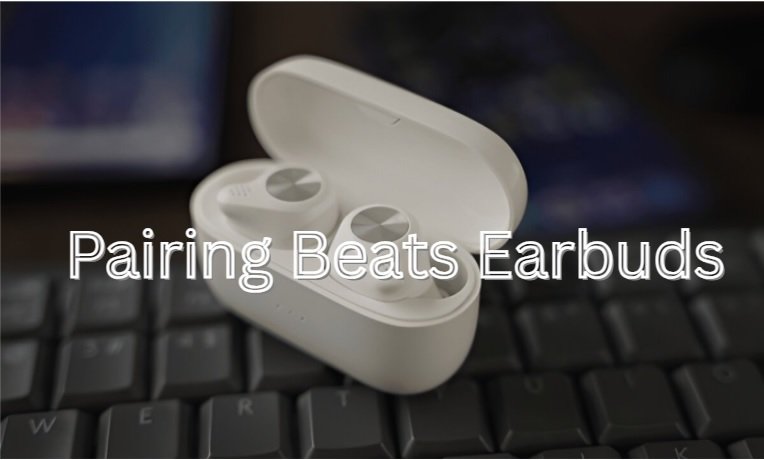Introduction
Pairing Beats earbuds should be a smooth and easy process but for many users, especially those switching between different devices (like iPhones, Androids, Windows PCs, and more), it can sometimes get a bit tricky. Whether you’ve just unboxed a new pair of Beats Studio Buds, Beats Fit Pro, or Powerbeats Pro, this guide walks you through everything you need to know. From the initial setup to advanced troubleshooting, we’ll make sure you’re always connected and ready to enjoy premium sound, no matter what device you use.
Why Pairing Beats Earbuds Can Be Confusing
Multiple Models and Operating Systems
Beats earbuds are designed to work seamlessly across platforms, but the exact pairing method varies between models and device ecosystems. You may be:
- Using an iPhone with iCloud sync
- Pairing with an Android tablet
- Trying to connect to a Windows laptop
Each has different Bluetooth protocols and menus.
Common Pairing Problems
- Not showing up in Bluetooth settings
- Already paired to another device
- Sound cutting out or distorted
- Device not remembering connection
This guide will eliminate the guesswork.
How to Pair Beats Earbuds With Any Device
Let’s break it down by device type and Beats model:
Pairing Beats Earbuds with iPhone/iPad (iOS)
For Beats Studio Buds, Beats Fit Pro, Powerbeats Pro
- Make sure Bluetooth is on (Settings > Bluetooth).
- Open the charging case with the earbuds inside, near your iPhone.
- You should see a pop-up animation on the screen.
- Tap “Connect”, and follow any additional prompts.
- Once paired, they’ll sync automatically to all devices on your iCloud account.
Pro Tip:
If no animation appears, hold the pairing button (on the case) for 5 seconds until the LED flashes.
Pairing Beats Earbuds with Android Devices
Using Fast Pair (For newer Beats models)
- Turn on Bluetooth on your Android phone.
- Open the earbuds case near your phone.
- A “Connect” pop-up should appear (Google Fast Pair).
- Tap to pair.
Manual Pairing
If no pop-up:
- Open Settings > Bluetooth.
- Tap “Pair new device”.
- On the Beats case or earbuds, press and hold the system/pairing button until the LED blinks.
- Select your Beats model from the list.
Pairing Beats Earbuds with Windows PC or Laptop
Step-by-Step Guide
- Go to Settings > Devices > Bluetooth & other devices.
- Turn on Bluetooth.
- Press and hold the system button on your Beats until LED blinks.
- Click “Add Bluetooth or other device” > Bluetooth.
- Select Beats Studio Buds / Beats Fit Pro, etc.
- Click Connect.
Note:
Older PCs may require updated Bluetooth drivers to function properly.
Pairing Beats Earbuds with MacBooks
How to Pair
- Go to System Settings > Bluetooth.
- Make sure Bluetooth is enabled.
- Put Beats earbuds in pairing mode.
- Select your Beats from the list.
- Click Connect.
Once paired, Beats will auto-connect next time you use them.
Pairing Beats with Smart TVs, Gaming Consoles, and More
Smart TVs (Samsung, LG, etc.)
- Go to Settings > Sound > Bluetooth Audio Output.
- Put Beats in pairing mode.
- Select Beats from list.
PS5 / PS4 / Xbox
- These consoles don’t support Bluetooth audio natively.
- Use a Bluetooth audio adapter or dongle (plugged into the controller or console port).
How to Put Beats Earbuds in Pairing Mode
| Model | How to Enter Pairing Mode |
|---|---|
| Beats Studio Buds | Press and hold system button on case until LED flashes |
| Beats Fit Pro | Same as Studio Buds |
| Powerbeats Pro | Place both earbuds in case, press system button on case |
| Beats Flex | Press and hold power button until LED blinks |
Troubleshooting Pairing Issues
Beats Not Showing Up in Bluetooth List?
- Reset your Beats:
- Hold system button for 15 seconds until LED flashes red and white.
- Turn off Bluetooth on other nearby devices to prevent auto-pairing.
- Restart your phone or device and try again.
Sound Cutting Out or Lagging?
- Ensure your earbuds are fully charged.
- Unpair and re-pair the device.
- Update firmware using Beats App (for Android) or Apple devices.
Using the Beats App (Android)
- Download the Beats app from Google Play.
- Open it with earbuds nearby.
- Follow the pairing instructions.
- Use it to:
- Update firmware
- Customize touch controls
- Check battery life
How to Switch Beats Earbuds Between Devices
Automatic Switching (Apple Devices with iCloud)
- If you’re using iOS 14/macOS Big Sur or later, your Beats will automatically switch between iPhone, iPad, Mac.
Manual Switching (Any Device)
- Disconnect from one device (turn off Bluetooth).
- Open Bluetooth settings on the new device.
- Select your Beats from the list.
Tips for a Seamless Pairing Experience
- Keep firmware updated.
- Store your Beats in the charging case when not in use.
- Don’t keep them connected to multiple devices at once unless you’re actively switching.
- Use the Beats App for diagnostics and customization (on Android).
Advanced Features After Pairing
Spatial Audio (Beats Fit Pro only)
- Works with Apple Music and supported videos.
- Enabled in iOS settings (Settings > Bluetooth > Beats Fit Pro > Spatial Audio).
Touch Controls
Customize:
- Play/Pause
- Skip Track
- Voice Assistant
- Use the Beats App (Android) or Settings > Bluetooth (iOS) to adjust controls.
Battery Status and Charging
- Open case near iPhone: Pop-up shows battery levels.
- On Android, use Beats App.
- For manual check:
- LED red: Low battery
- LED white: Charging
- No light: Fully charged or dead battery
Compatibility: What Devices Work with Beats Earbuds?
| Device Type | Compatible? |
|---|---|
| iPhone / iPad | ✅ Fully supported (auto-switch, spatial audio) |
| Android Phones | ✅ Supported via Beats app, Fast Pair |
| Windows PC / Laptop | ✅ Requires manual pairing |
| MacBook | ✅ Fully supported |
| Smart TVs | ⚠️ Some support Bluetooth, some need adapters |
| Gaming Consoles | ❌ Use Bluetooth audio adapters |
Summary
Pairing Beats earbuds is quick and seamless when you know the steps. Whether you use iOS, Android, or Windows, this guide ensures that your Beats earbuds connect effortlessly and deliver premium sound across all your devices. From setup to troubleshooting we’ve got you covered.
FAQs
Q. How do I reset my Beats earbuds?
Ans. Hold the system button for 15 seconds until the LED flashes red and white. This resets them to factory settings.
Q. Why won’t my Beats earbuds show up in Bluetooth?
Ans. They may be connected to another device. Try resetting or turning off other nearby Bluetooth connections.
Q. Can Beats earbuds connect to multiple devices?
Ans. Yes, but not simultaneously. You need to disconnect from one before pairing with another.
Q. Do Beats work better with Apple or Android?
Ans. Beats are optimized for Apple, but they work very well with Android too—especially with the Beats App.
Q. How do I update Beats firmware?
Ans. On Apple, updates are automatic. On Android, use the Beats App to check and install updates.
Q. What is the Beats App used for?
Ans. The app helps with pairing, firmware updates, battery status, and control customization.
Q. Can I pair my Beats to a Smart TV?
Yes if the TV has Bluetooth audio output, or by using a Bluetooth adapter.
Disclaimer: This article is for informational purposes only. Instructions may vary slightly depending on your Beats model or device OS version. Always consult the official Beats support page or manufacturer guidelines if your issue persists.